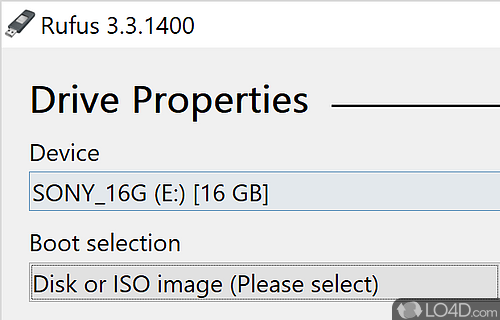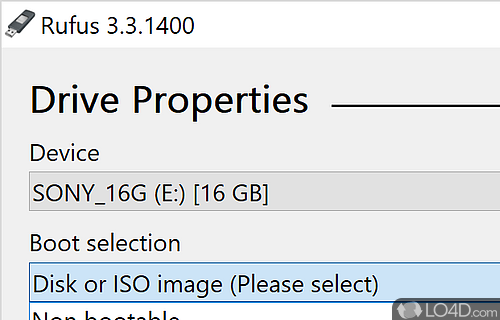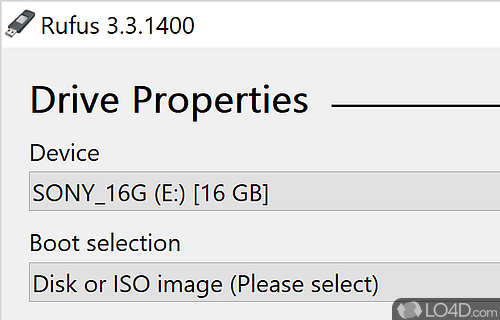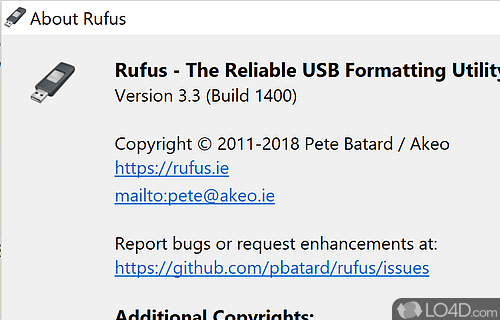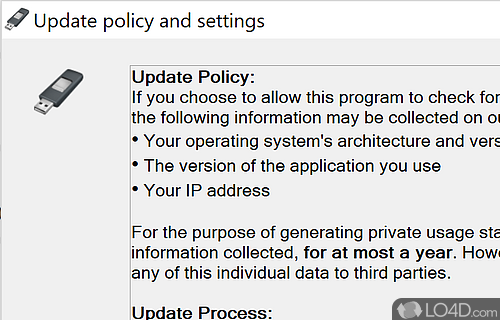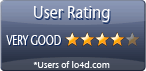Bootable USB creation utility which supports ISO image files for a number of new and old BIOS and operating systems including Windows, Linux, Mac OS, Android and others.
Rufus strides forward as a free, open-source champion, adept at formatting USB drives, making them ready to install varied operating systems or launch a live Linux distribution. This software shines as a craftsman of bootable USB drives.
Getting started
Rufus greets you with menus reminiscent of those found in Microsoft's in-house Windows formatting wizard. It presents a selection of format typesâNTFS, FAT32, FAT, exFATâfor you to pick from. Similar to Windows' native format tool, Rufus can scan your media for potential errors and even perform an optional "Quick Format".
A compendium of functions for image creation
Rufus stands ready to support the creation of ISO files, digital vessels used to house the data from a physical disk. This feature enables you to gather the required files into a single ISO file for easy transfer to a USB drive. Rufus also brings to the table the ability to create MBR files for both UEFI and BIOS, rendering it ideal for a broad spectrum of computers.
Despite operating exclusively on Windowsâsome may view this as a drawbackâRufus proves its worth by creating ISO files compatible with other operating systems. This makes it an asset for those frequently navigating different systems.
As with any software, exercising caution is prudent. Rufus is reliable and safe to use, but it's always advisable to back up your data before using it. The process of creating a bootable USB drive with Rufus involves reformatting the USB drive and copying the ISO onto it. Hence, safeguarding your data in a separate location before initiating the process is paramount.
Creating a bootable USB drive
First and foremost, you need to secure an ISO for the operating system you intend to use, be it Windows 7 or Windows 10. If you acquire it via a download, remember to ascertain that the file is safe and devoid of any malicious malware or viruses.
Armed with a functioning ISO image, your next allies are the latest version of Rufus and a USB flash drive. With these essentials in place, plug your external drive into your PC and fire up the Rufus software. Rufus possesses an uncanny ability to automatically sense the presence of a USB, saving you from a potential treasure hunt.
The next move is straightforward. Navigate to the 'Boot selection' dropdown menu and choose 'Disk or ISO image'. Adjacent to this tab, you'll find 'Select'âgive that a click. This summons Windows Explorer, where your task is to rummage for your ISO images and open them. This is how Rufus discerns which image to burn. And there you have it: the path to creating a bootable Rufus drive, laid bare.
After selecting Standard Windows Installation, the program will select the proper partition layout and offer the options to change the cluster size and filesystem.
When everything is in order, click the Start button to get things underway. After completion, you'll have a bootable installation drive ready to go.
Our perspective
In summary, Rufus deserves a spot in your digital toolkit if your tasks involve data transfer, software installation, or the creation of bootable USB drives. Boasting swift performance, an intuitive UI, and the capacity to create ISO files that function on multiple operating systems, Rufus distinguishes itself as a versatile and invaluable tool. It's well worth your exploration.
Features of Rufus
- Allows for work on a system that doesn't have an OS installed.
- BIOS: Useful to flash a BIOS or other firmware from DOS.
- Boot options: Ability to customize the boot options for the created bootable USB drive.
- Cluster sizes: Ability to create bootable USB drives with user-specified cluster sizes.
- Create bootable drives: Support for creating bootable USB drives for a variety of operating systems, including Windows, Linux and others.
- Filesystems: Support for creating bootable USB drives with the NTFS, exFAT and FAT32 file systems.
- ISO images: Create bootable USB drives from ISO images.
- Install media: Create USB installation media from bootable ISOs.
- Multiple partitions: Support for creating bootable USB drives with multiple partitions.
- Persistence: Option to create bootable USB drives with persistence, allowing data to be saved to the USB drive across reboots.
- To Go mode: Option to create bootable USB drives in Windows To Go mode, allowing Windows to be booted from a USB drive on any compatible computer.
- Useful if you want to run a low-level utility.
Compatibility and License
Rufus is a free application released under the GPLv3 license on Windows from disk management. With software released under the open source GPLv3 license, anybody can download, install, run and distribute the software with little in terms of restrictions. The latest version we have is 4.11.2285 and is available to download here.
What version of Windows can Rufus run on?
Rufus can be used on a computer running Windows 11 or Windows 10. Previous versions of the OS shouldn't be a problem with Windows 8 and Windows 7 having been tested. It comes in both 32-bit and 64-bit downloads.
Filed under:
- Rufus Download
- Free Disk Management
- Open source and GPL software
- Bootable USB Creation Software